More articles within same category:
Learning Center CPT » Additional Controls
As well as controlling the plug-in by left-clicking and dragging the mouse, you can use many different keyboard modifiers and right-click actions to speed up your workflow.
By right-clicking any slider, you bring up a dropdown menu to lock and unlock parameters.
You can also copy and paste values between sliders.
On selected sliders, you can even enable and remove tempo-sync functionality.
Locking a slider means its value is retained when a new preset is loaded.
By default, sliders are unlocked.
To lock a parameter, right-click to bring up the sliders dropdown menu and select “Lock.”
When a slider is locked, an asterisk is displayed on the right-hand side of its shortcode name on the secondary display.
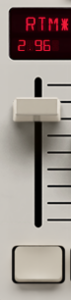
To unlock a slider, right-click the slider and select “Remove Lock” from the dropdown menu.
Note
Not all algorithms have identical parameters.
If a parameter is locked, and a new preset does not have that parameter, there will be no audible affect but the parameter remains locked in the background.
To paste values, right-click on a destination slide and select “Paste Value.”
Copying and pasting values on “unrelated” sliders leads to undesired behaviours.
Tip
Copying and Pasting Parameters is very useful when you want to copy specific settings between engines.
For example:
Copying the same Pre Delay (PDL) value on both Engine 1 and Engine 2
It’s also useful when an algorithm has several of the same parameter types.
For example:
Copying the delay time between any of the 4 Early Reflection Echo Delays (DL1-DL5)
You can enable and disable host DAW tempo sync on specific sliders using a “right-click.”
The following sliders allow for host DAW tempo sync:
| Slider Name | Shortcode | Algorithm |
| Reverb Time Mid | RTM |
All Reverb algorithms
|
| Pre Delay | PDL |
All Reverb algorithms
|
| Left Delay 1 Value | DDL1 |
Twin Delays only
|
| Right Delay 2 Value | DDL2 |
Twin Delays only
|
| Left Delay 3 Value | DDL3 |
Twin Delays only
|
| Right Delay 4 Value | DDL4 |
Twin Delays only
|
Like parameter locking, host tempo sync is turned off by default, and “Enable Tempo Sync” and “Disable Tempo Sync” can be toggled from the slider dropdown menu.
You can quickly return a slider to its default position using keyboard modifiers or enable fine control of parameters.
| Action (Mac) | Action (Windows) | Operation | Notes |
| Option + left click | Alt + left click | Reset Slider to default value |
You can also “double-click” the slider
|
| Shift + left click | Shift + left click | Fine adjust |
Rather than clicking and dragging with the mouse, the LX480 also supports a scroll wheel and trackpad based on the current cursor position.
On vertical-based UI elements, scroll up and down
On horizontal UI elements, scroll left and right
Scroll wheel operation works on almost any of the LX480 UI elements, including sliders, trims, page buttons, primary display buttons and checkboxes.
More articles within same category
Use our plug-ins for 30 days risk-free from the day of purchase and if you're not loving it, then we don't want your money. Get a full, friendly and fast refund. No questions asked!
Our learning center is packed with technical information, fast and easy"how to" guide, tutorials and more! And If that doesn't help, you can always reach out for a fast answer from our support team!
Get the latest Relab news, product info, and great deals and personal service.
Don't worry, we're not going to send you spam. Only the most necessary and important news awaits you.
